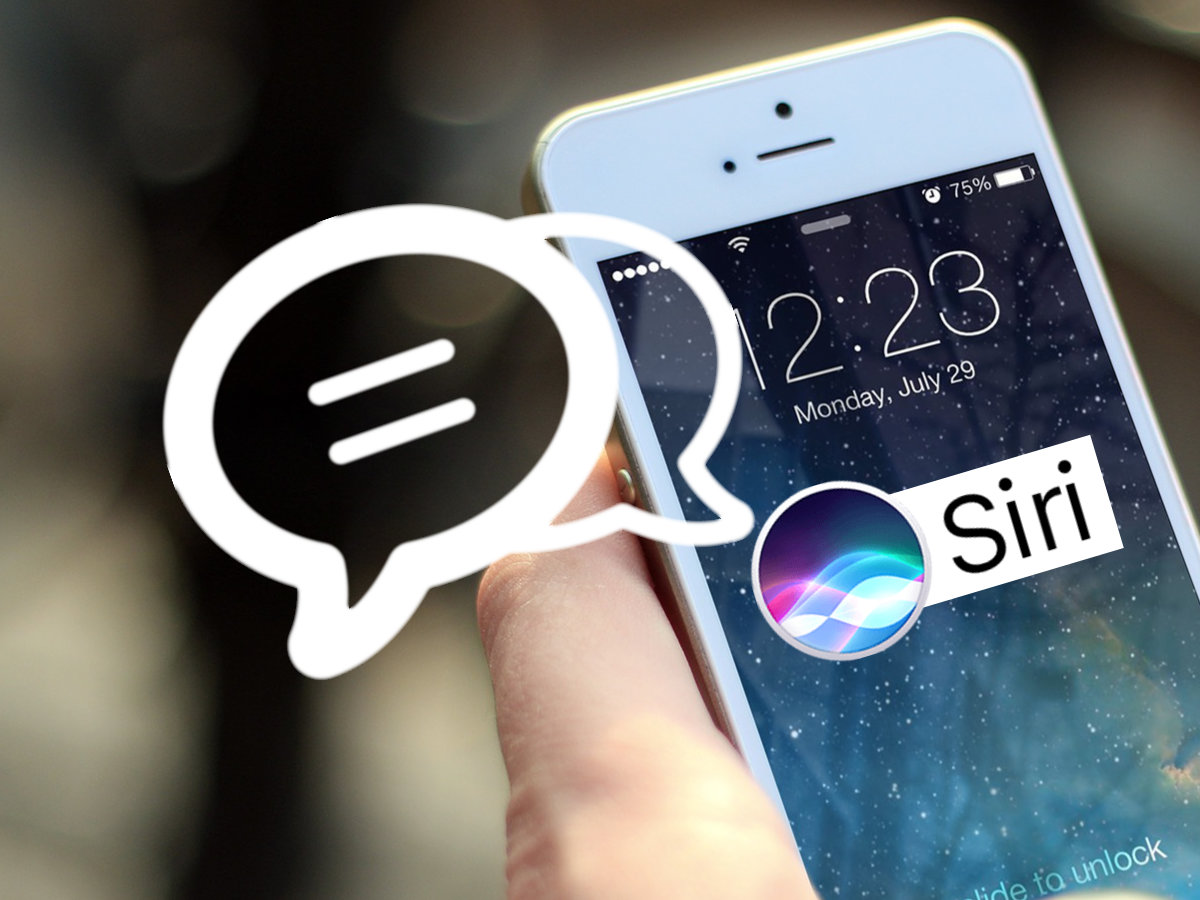Siri is an application that acts as a personal assistant on various Apple devices.
Available on both iPhone and iPad mobiles, it is an assistance service that allows you to interact directly by voice.
It relies on advances in artificial intelligence & advanced voice recognition tools to offer the best possible services and to always respond to users.
It is possible to ask it to activate or deactivate services such as a Wi-Fi connection, to set alarms at specific days and times, or even to consult information on the Internet.
In fact, it is also becoming possible to make appointments or book restaurant reservations, to name just a few possibilities.
Siri is a tool designed to facilitate convenience but requires activation before use.
In case you do not know how to activate and configure Siri on your iPhone or iPad, we bring you this guide with each step.
Thus, you will be able to make the device activate this AI just by talking to it directly, without having to press any button or even press the screen.
Steps to voice-activate the Siri app on iPhone or iPad
The steps to voice-activate the Siri app on iPhone are simple, although they first require some settings to be set in the phone’s configuration, otherwise, it will be impossible to make this assistant work.
We are going to explain below everything you need to do to get this feature enabled and be able to use it.
With these instructions, you can also make it work on an iPad if that’s the device you have:
- Turn on your iPhone or iPad and let it boot as usual.
- Once turned on, go to Settings by clicking on its icon (it contains gears inside and is located in the apps and tools section).
- When you are inside, go down and enter the General section by pressing on it.
- Look at the different options and click on Siri. You will now access its settings panel.
- First, make sure that Siri is enabled (you can check this by looking at the button to the right of its name in this menu). Then scroll down until you reach the Enable ‘Hey Siri’ option. Enable it by clicking on the button next to it, if it is not already enabled.
- From now on, just pick up your smartphone and say “Hey Siri”. The voice assistant will act immediately & ask you what you want.
- If, by any chance, you want to deactivate this function, repeat steps 1 to 4 and deactivate the function by pressing the button next to Allow Siri to Listen.
It is important to note that this feature is only available on Apple devices that have an operating system that is iOS 8 onwards.
If this is not the case, the only way to interact with this support service is to press and hold the Home button on the iPhone or iPad.
Enabling this function does not prevent Siri from being activated in this way as well.
If you want to save your device’s battery life you can use the Home button technique & disable the voice activation feature as shown above.
ref:85#