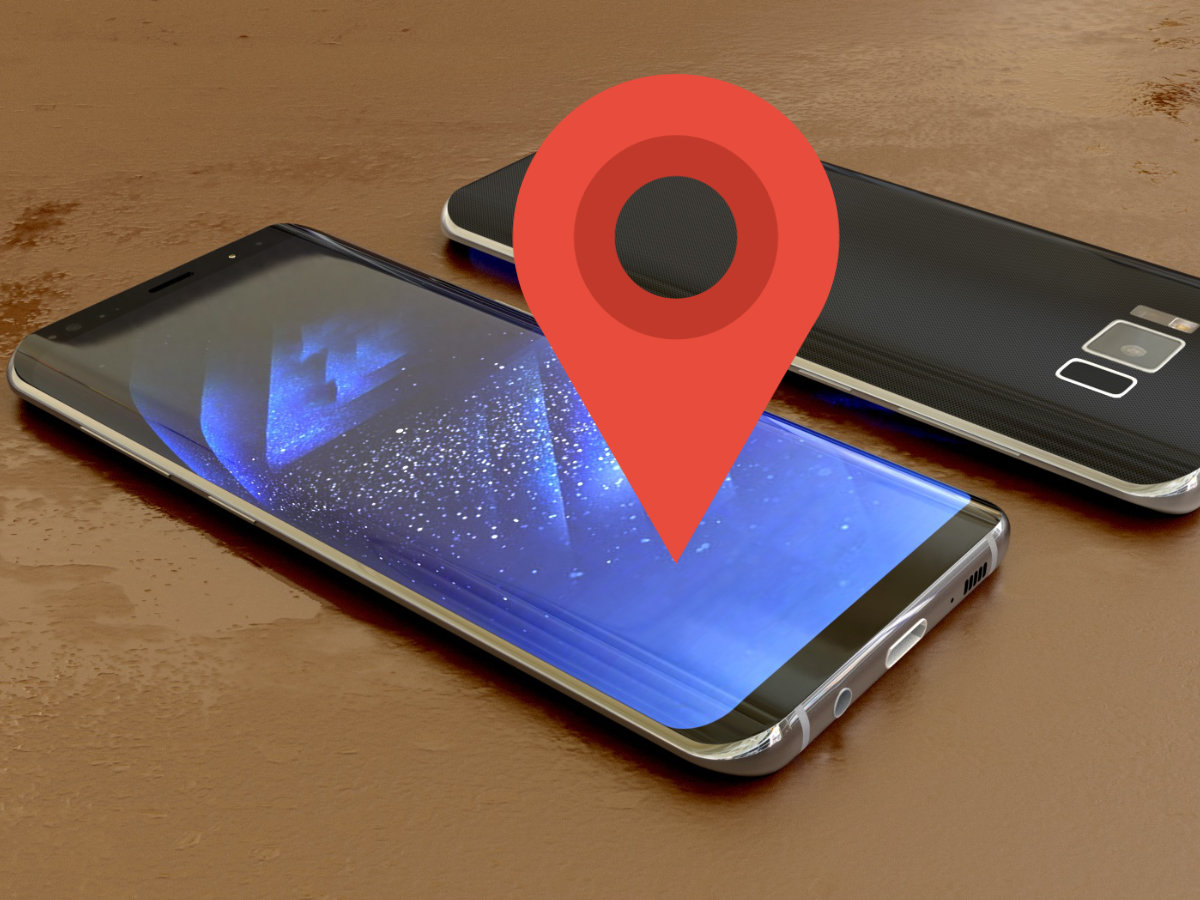GPS together with the Global Navigation Satellite System (GNSS) is currently one of the most useful tools worldwide in terms of location technology.
Especially in Smartphones, the location system is essential, because it not only helps you to know where you are but also makes it easier to reach a specific place without getting lost.
In addition to guiding you to a chosen destination, your smartphone’s GPS allows you to access the location of your phone if it has been stolen or lost.
All cell phones contain a microchip & antenna inside that automatically recognizes the current global location of the device.
This means that whatever the case, you will know where your phone is, and if you wish, you can even erase all the information on it.
Although GPS offers several services, many people still do not know how to use it.
So if you want to enjoy this feature and do not know how to activate it, in this article we explain how to do it quickly and easily.
Steps to enable or disable GPS on your mobile device
Enabling or disabling GPS on your mobile device is an extremely simple process, as easy as enabling or disabling Wi-Fi or mobile data.
Enable GPS On Android
To make use of geolocation on your Android cell phone, the first thing you have to do is activate the Location System.
This gives the GPS system on your phone access to the current location where you are & can therefore guide you to the place where you want to go.
- Go to the main menu and click on the Settings or Configuration menu.
- Locate the Personal option followed by Location. In some cases it can be found under Advanced Settings, depending on the type of phone you have.
- Slide the button to activate the location until it says Yes or turns blue, green or orange. In case you have another version of Android simply check the box to enable it. To deactivate it, just slide the button again.
- You can choose which apps can access this information, for example Google Maps, TripAdvisor, etc.
- Once the application is open, you will be able to use the GPS to the destination you want. Also with most mapping apps you can search for things like gas stations, ATMs, restaurants or any other places of interest.
Keep in mind that in order to find the places you will have to click the blue arrow icon in the lower right part of the screen.
After doing so, you will be able to enter the address where you are (if the GPS hasn’t already completed this for you) & the address of where you want to go.
TIP: To enable or disable GPS faster on newer smartphones, simply swipe your finger from the top of the screen of your phone down to display the notifications menu where you can simply tap on the GPS icon to enable or disable it.
Enable GPS On iPhone
- In the Settings menu of your phone, look for the Privacy option, followed by Location.
- Enable the location option by sliding the button to the right. To disable it, just repeat the step but to the left.
- In this option, you can enable GPS for apps & websites that require the use of your exact location. In the same way you can give authorization if you want them to use your location when you are using the app in question, or on the contrary not to access your location at any time.
- If you want to search for a specific address & want to make use of GPS, once you have completed the above steps, you just have to go to the Maps app.
- Finally in the upper part you can search for the address you need & wait for the app to give you directions.
How to activate GPS on Android or iPhone remotely
Technology in recent times has made it easier to recover your mobile device easily, either because it was stolen or lost.
For this purpose, there are several applications that allow you to control your phone through an internet connection.
For example, they help you to find where it is, erase the data on your device & activate the lock screen among other options.
It is also possible to do it through the Google or iCloud account to which the device is linked.
In this section, we’ll show you how to locate your cell phone remotely.
Remotely Locate Your Android Phone
- From the Google search engine, access the Gmail account associated with your device.
- Go to the Google Apps located on the top bar where the Google image appears.
- Click the Account option.
- Under the Access and Security section, look for the Find your phone option. This will open a list with different options to choose from. Among these you can:
- Ring your mobile
- Erase data from your device
- Find your device’s location
- Lock it
- Sign out of Google account
- Google will automatically locate your device. It will then show you a map with the country, municipality and street where it was located.
It should be noted that it is not necessary to have the devices location service activated, as Google’s intelligent system can find the phoen without it.
Remotely Locatte Your iOS Device (iPhone)
- On iOS systems you can only make use of this, if you’ve previously enabled Find My iPhone.
- From iCloud you can locate your iPhone, iPad or iPod touch. Even if it is low on battery or turned off (last known location).
- In iCloud you can make your device play a sound so you can easily locate it, or you can put it in Lost Mode, this will cause your mobile to lock immediately and track the location of where it has been in the last 24 hours.
- iOS has the feature of displaying a message with a contact number on the screen, even if it is blocked. So that if another person finds it, they can contact you.
- Through iCloud you can remotely erase the content of the device & later recover it in the through the cloud backup. Likewise, you can lock the device, which is intended to prevent anyone from using or trying to use or sell it.
ref:82#